We have made the photos from past Handiskins Championship Week events available for download at no cost. The photos are arranged into folders that represent each event during the week, and in their order of occurrence. Photos are displayed in order of the time they were taken.
Photos are free for personal use or for non-commercial purposes (e.g. Facebook, Instagram, etc.). If you would like to use them in any promotional material please contact us to discuss options.
If you have any issues accessing the photos please contact us at support@handiskins.com.au.
Accessing the photos
In order to select the photos you want and download them, follow the steps below.
- Access the photos archive by clicking this link.
- Select the desired folder of the year for the event.
- At the top right click the "All Documents" drop down and click the "Tiles" option. This will show the photos in a thumbnail so you can quickly browse them and select the ones you want.
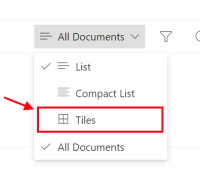
- To access the photos within a folder, double click the folder OR click the name of the folder at the bottom.
- To view a larger version of each photo, double click the photo OR click the name of the photo at the bottom of the preview.
To close the preview and return to the list of photos, click the X at the top right of the screen.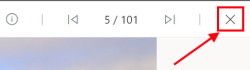
- To go back to the folder screen, click the year of the event in the breadcrumbs navigation.


You have 2 options to download our photos: individually or in bulk (selecting multiple photos at once).
Individually downloading photos
To download a single photo at a time, there are a couple of ways to do this:
- The simplest way is to right click the photo preview and click the "Download" option.
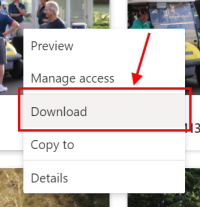
- Alternatively you can click the body of the photo, as shown by the red section below
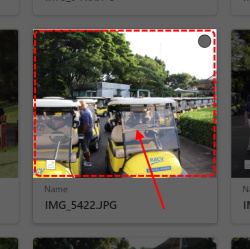
Then click the "Download" link at the top left of the page.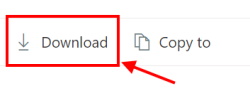
Photos are downloaded to your computer.
Bulk downloading photos
You can download multiple photos at once, in each folder. To do this:
- For each photo you want to download, hover over the photo then click in the white circle shown at the top right.
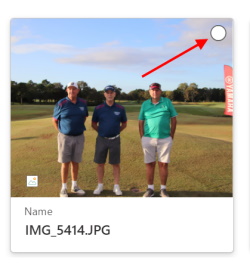
Once this is done you should see a darker circle with a white tick in the middle.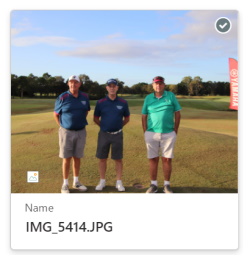
- Complete this process for multiple photos so all selected photos have the selected icon.
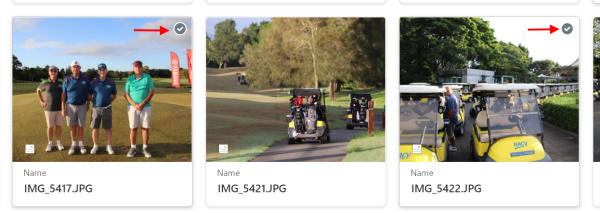
- Once you have selected all photos to download, click the "Download" link at the top left of the page.
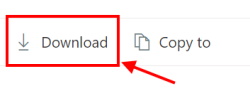
Your photos will be zipped into a single file for download to your computer - this makes the photos quicker to download. You can then unzip the file to access all photos.